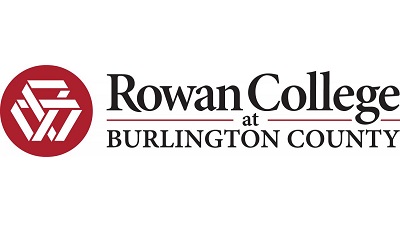Community colleges are becoming more and more reliant on online technologies. Many use the same basic suite to allow their students access to important online course materials. That suite, Blackboard, is used across the country and uses relatively similar login processes no matter where you live. In this walkthrough, you’ll learn how to log into Burlington County College’s Blackboard system, how to access the system on your mobile device, how to deal with common Burlington County College Blackboard login problems, and ultimately how to get in contact with the college if something goes wrong.
Burlington County College Blackboard Login Steps
Logging into Blackboard at Burlington County College actually requires going through a separate system. This system, called BaronOne, is meant to allow students to connect to accounts at several different colleges. Most importantly, though, it will take you to your Blackboard account. To log in on a computer, all you need to do is the following:
- Go to the login site at rcbc.onelogin.com.
- Enter your username in the first field.
- Enter your password in the second field.
- Click on the empty box to save your information.
- Click on the red Log In button to continue.
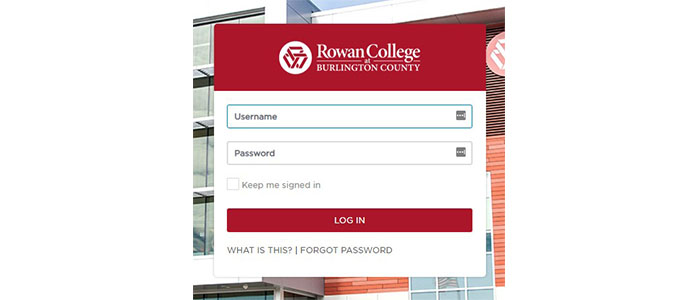
Burlington County College Blackboard Mobile Login Steps
You can access your Blackboard login through the BaronOne portal on your phone as well. This just requires that you have access to your username, password, and a strong internet connection. The portal works with virtually any browser, so users of any type of phone and tablet can access their accounts remotely. If you’re looking to use your Burlington County College login on the go, do the following:
- Open your phone or tablet’s browser.
- Access the Burlington County College Blackboard login portal linked above.
- Enter your username in the top field
- Enter your password in the bottom field.
- Tap on the box to stay signed in.
- Tap on the Log In button to continue.
There is not a dedicated BaronOne or Blackboard app for Burlington Community College. While there are definitely several apps that claim to work with Blackboard – including one advertised at the top of the page when using an Apple phone – the truth is that you are usually much better off trying to access your account through your mobile device’s browser.
Burlington County College Blackboard Login Problems
There are a few different problems you can encounter when working with Burlingotn County College’s Blackboard login. The biggest issue is that you’re using data from several different sources – so you’ll need to make sure that you use the right username and password at all times. The best way to ensure this is by specifically using your BaronOne information instead of your Blackboard information.
If you are not taking courses for credit, you’ll actually use a totally different login system that functions more like a traditional Blackboard system. Make sure you use the right login credentials for your needs, as the password for one will be unlikely to work on the other.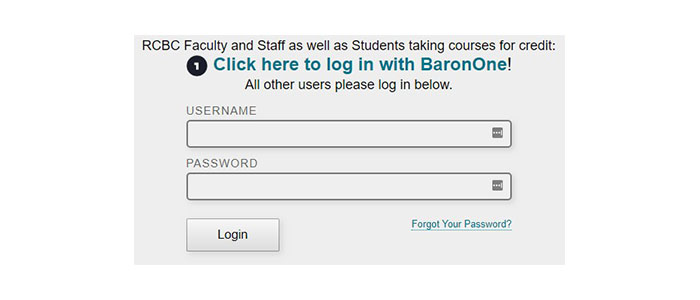
If you forget your password, you can access the “Forgot Password” link to reset it.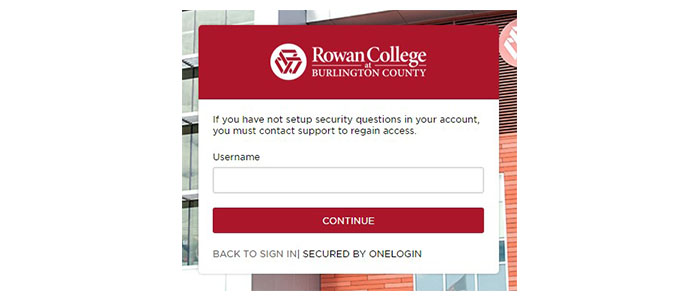
Burlington County College Blackboard Contact Details
As you might expect, there are problems you can run into even if you do everything right. In these cases, you’ll want to reach out either to the college or to Blackboard. To get in contact with tech support, try the following types of communication:
Rowan College at Burlington County Phone Number: (855) 699-0729
Rowan College at Burlington County Distance Education Office Phone Number: (856) 222-9311
Rowan College at Burlington County Email: dlearn@rcbc.edu
BaronOne Instructions
Blackboard Login Support
Blackboard 24/7 Technical Support
Rowan College at Burlington County Facebook
Rowan College at Burlington County Twitter
Recommended Login Guide: Herzing Blackboard Login