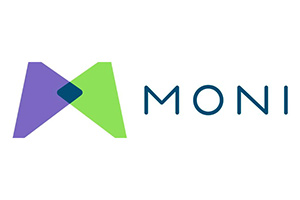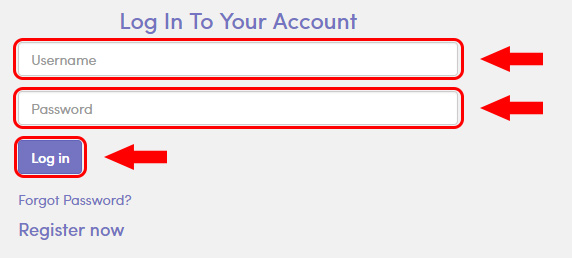Monitronics Smart Security provides wireless home security monitoring systems to over one million customers. Once you become a customer, the company provides you with the Monitronics Security login portal, so that you can manage all aspects of your system, pay your monthly fee, and review the details of your account.
This guide details the steps to access and login to the Monitronics Security login portal at mymoni.com/login, create an account, and use the support resources available to get help if you need it.
Monitronics Security Login Steps
During installation, the company technician reviews the entire system with the customer. This includes the management of the online account. These are the steps to log in to the system.
- Go to mymoni.com/login to open the portal’s home screen.
- Enter your Username and Password into the appropriate boxes.
- Click on the “Login” button.
If you are logging in for the first time, click the “Register Now” button. Enter your phone number registered with the company, and click “Submit”. To complete the process, you will need your customer number, which is located on your billing statement.
Monitronics Security Mobile Login Steps
Monitronics provides you with easy access to your account, regardless of the device you are using. The site is completely accessible on any Apple or Android device. You can control cameras, locks, lights, thermostats, and any other connected devices, even when you are on-the-go. Below, you will find the steps to get connected using a mobile browser.
- Open the browser on your mobile device.
- Enter mymoni.com/login into your browser’s search bar.
- Enter your Login ID and password into the appropriate boxes, and click on “Login”.
You can also perform all of these functions using either the Apple or Android app.
Monitronics Security Mobile Login via Apple Devices
- Find the Moni Smart Security app in the iTunes Store and tap “download”
- Follow the instructions to install the app
- Open it and enter your Login ID and password
- Tap the arrow to complete the process
Monitronics Security Mobile Login via Android Devices
- Go to the Google Play Store and find the Moni Smart Security app
- Tap “Install”
- Open the app and enter either your Login ID and password
- Tap on the arrow to access your account
Monitronics Security Login Problems
If you have problems locating your customer number, refer to the image of a billing statement printed on the Help screen. If that does not work, call the service number at 800-447-9239.
If you happen to forget your password, click on the “Forgot password?” link, enter your customer number and username or email address, and click on “Submit”. From this point on, follow the instructions to change your password.
Monitronics Security Contact Details
Online – Support to review the frequently asked questions or send a message.
By Phone – 800-447-9239 – Help Line or 855-910-7980 – for a Quote
By Mail – MONI, Attn: Customer Service, PO Box 814530, Dallas, TX 75381-4530
By Email – pr@mymoni.com
Via Social Media – Facebook and Twitter